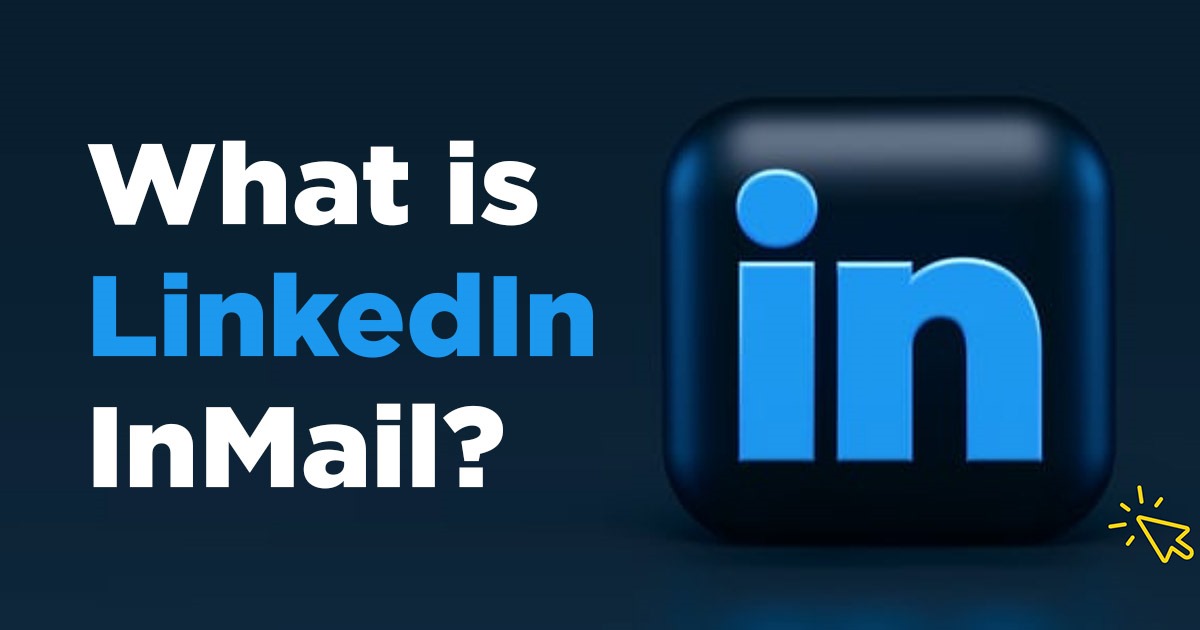LinkedIn InMail is a powerful premium messaging feature provided by LinkedIn. LinkedIn is one of the social media websites that enable its registered users to establish connections with professionals. This platform became one of the professional networking and B2B marketing powerhouse.
LinkedIn is one of the biggest platforms for professionals to find jobs, research organizations & profiles, and get industry-related news and updates.
On the platform, you can showcase your expertise, achievements, connections, and other milestones. The main objective of the LinkedIn platform is that it is the place where the world’s professionals can make connections and become more productive and successful. LinkedIn was officially launched on May 5, 2003, where LinkedIn members can directly message each other.
LinkedIn InMail is a premium feature of LinkedIn messages that is used by users who have premium accounts. There are two options for messaging provided by the LinkedIn platform: regular messages and InMails. Now, one question that arises in your mind as a reader is that when regular messages are free on LinkedIn, why do we use premium features like InMail?
Yes, we will answer that too. Let’s continue the article.
What is LinkedIn InMail?
LinkedIn InMail is one of the LinkedIn premium features that gives you the authority to exchange free and paid messages with other members who are not in your network. You can exchange messages with anyone in the network, unlike regular LinkedIn messages. The messages that the recipient receives will be in the form of email notifications and their inbox too.
LinkedIn developed the InMail service to improve the efficiency of the social media platform to protect members from spamming. InMail messages have a better response rate than average normal messages. The average response rate of InMail messages is 18 to 25% in comparison to normal messages which is 3% only.
In the premium feature of LinkedIn messages you can purchase the credits packages of 10, 20, or 40 and each email you used to send to the user will be one credit. When you select the subscription you will get some monthly limits that are set by LinkedIn.
Types of LinkedIn InMail
There are mainly three types of LinkedIn in miles:
- Free InMails
- Paid InMails
- Sponsored InMails
Let’s understand the qualities of all three in detail here:
1. Free LinkedIn InMails:
Every member’s LinkedIn subscription has 800 free InMail per month which comes in your basic plan too. Any LinkedIn members can receive paid InMail but if you want to send one, you should have a premium account.
You can send these free InMails to people who have open profile status. You won’t be charged any InMail credit when you contact these Open profile status people.
Everyone can set their profile to Open profile status which is required to get free InMail. But for Open profile status, you should have one of the LinkedIn paid plans: LinkedIn Premium, LinkedIn Recruiter, or Sales Navigator.
2. Paid LinkedIn InMails:
Paid LinkedIn InMail is a premium feature that you get when you become a premium subscriber with any subscription to LinkedIn Premium, Sales Navigator, or LinkedIn Recruiter.
Every LinkedIn member can receive these paid LinkedIn InMails whether they are in the contact list or not. Each of the above-mentioned subsection plans comes with some limited credits. You can send these InMail to all the LinkedIn members except to those who switched that option off.
3. Sponsored InMails:
Sponsored InMails are one of the LinkedIn products that are used when you want to use in-mail ads to reach a specific number of users. These are different from the regular InMails which you send by using your allotted credit. To reach a larger audience with personalized messages you put money behind InMail which makes it a sponsored InMail.
Your audience or lead cannot directly respond to a sponsored InMail message. They can respond to the included CTA and then contact you with the message or any other option.
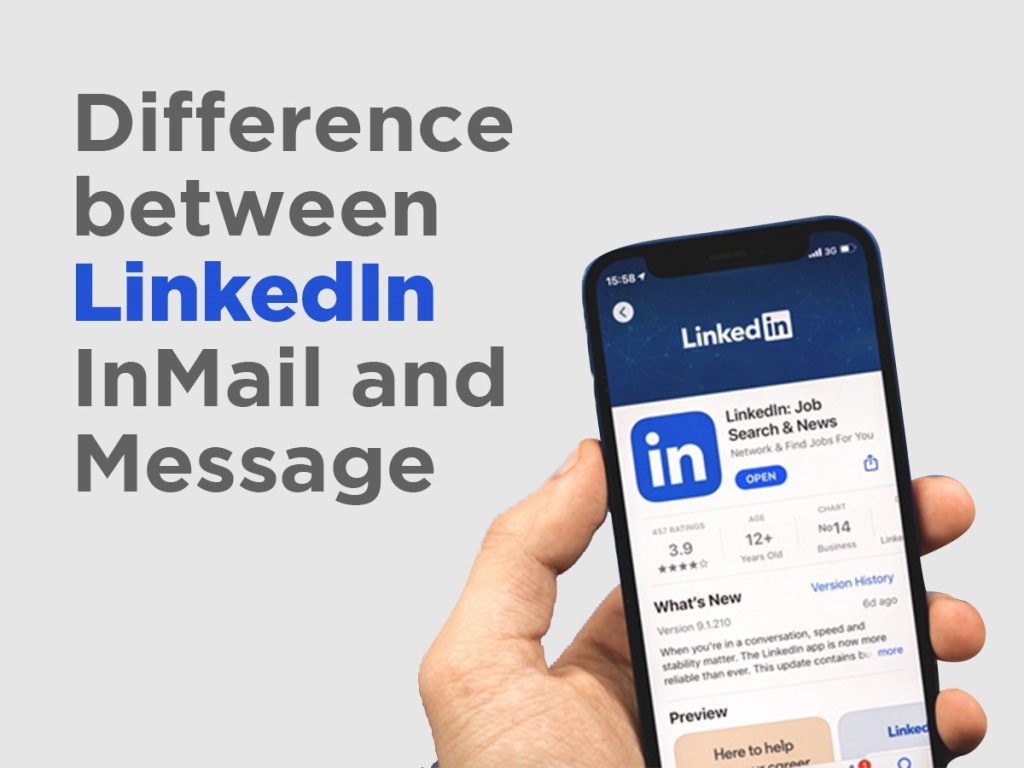
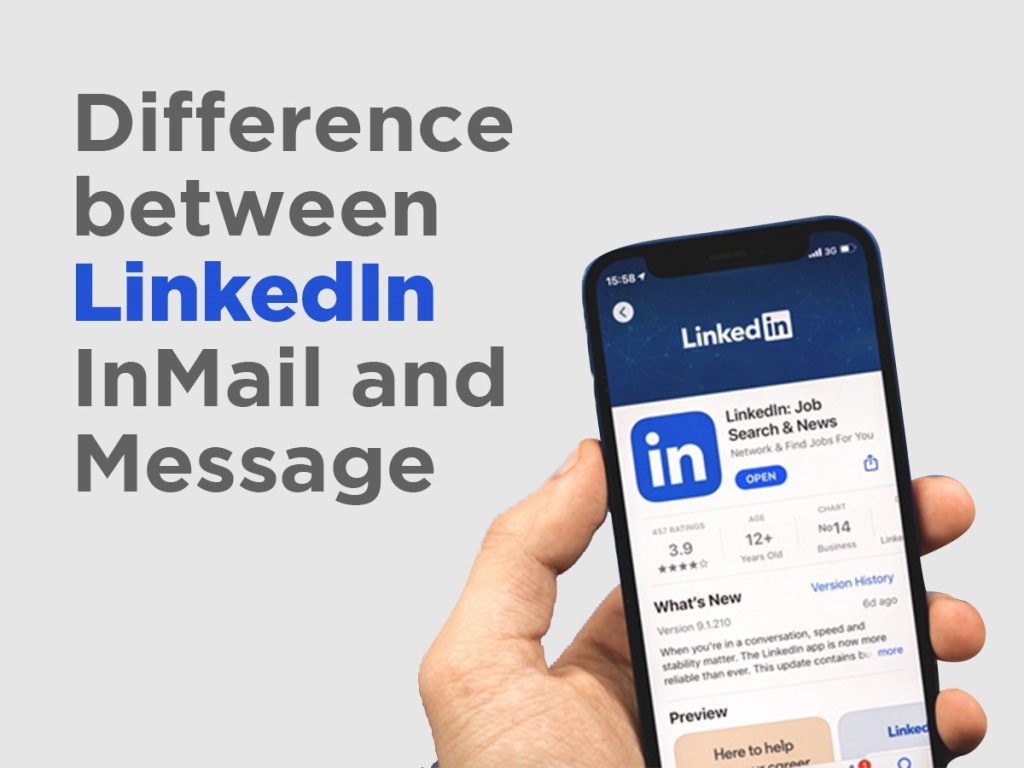
What is the difference between LinkedIn InMail and message?
LinkedIn InMails allows you to send any message directly to LinkedIn members without having any connection first. As you know regular LinkedIn messages can only be sent to those who are your connections only. With the InMail feature, you can connect with 1st, 2nd, and 3rd degree connections.
To send a LinkedIn message you have to send a connection request first to make it your 1st-degree connection. And it can be possible that they haven’t accepted it for a few days. LinkedIn premium users can access the InMail paid feature.
In one line you can say that LinkedIn InMail can be sent to everyone while LinkedIn messages can be sent to your 1st-degree connections only.
To check which type of subscription you are using, go to your account’s premium page on the computer. LinkedIn Premium offers credit limits:
- LinkedIn Sales Navigator: 50 InMail credits/month
- LinkedIn Recruiter: 150 InMail credits/month
- LinkedIn Premium Business: 15 InMail credits/month
- Premium Essentials Members: 5 inMail credits/month.
You should use your earned credits for only 90 days. If you haven’t used them till then they will expire. Once you have used your LinkedIn InMails credit limit the only way to get more is by upgrading your subscription or waiting until next month. LinkedIn does not provide the feature to freely refill your credit count.
Is LinkedIn InMail Best for Cold Outreach?
Yes, InMails is best for cold outreach and best for lead generation campaigns.
LinkedIn InMail feature provides a good platform for a salesperson for communications who use LinkedIn. It is the very best way to connect with those people who are not on your contact list and provide them with personalized messages regarding your service or brand.
When you use this LinkedIn InMail approach consistently you can open doors for new opportunities and can get the chance to meet and connect with new people here.
LinkedIn InMails works well and can get an average response rate of about 10 to 25% which is more effective than the regular emails you send to your customers or new people. It is 300% higher than the regular email responses.
For good outreach you should use an effective LinkedIn InMail
For a good response it is important to do your research properly about the recipient’s profile. Check their background, hobbies, workplace, experience, and achievements to build a personalized InMail. Your LinkedIn InMail is about them not you, make sure you follow this rule.
You should properly mention their name at the start of your message and end it with their name as well. You should not include so many details in the InMail and don’t put out a lot of products to impress them. Connect with them with sincerity and spark their curiosity. Make the response to learn more with your effective personalized LinkedIn InMail.
Read More: What are the 5 Best Courses provided by LinkedIn and Microsoft?
Read More: What are the benefits of LinkedIn Learning?
What is the ideal LinkedIn InMail Structure?
Best LinkedIn InMail Structure
The best London and male structure used for main ideas:
- Make a start
- Introduction
- Amazing factor
- CTA or Call To Action
Let’s discuss them in detail.
1. Make A Start:
You should make a start with a personalized approach to focus on grabbing the person’s attention. For example
- Hi [Include Name], I see you started a new job [job’s title], congratulations!
- Hi [Include Name], I’ve just read your [name of the article, post, etc.], and [add something which you like about it].
- Hi, [Include Name], congratulations on the [name] achievement.
You should include the first name of the recipient as it will grab their attention fast. Take a good time to research.
2. Introduction:
In the introduction section you should include the reason for writing this InMail with your brief introduction. For example
- I work with [name of the company/industry] and help them with [types] work/project.
- As a [job title], I am offering [name of the solutions] on these [strategies name].
- I am working for [company name] as [job responsibility] and I provide consultation/solution to several of your partners [name of the companies] for [services name].
Use this section to share meaningful things to build your relationship with the person. You should include common interests and experiences to share a connection. Highlight the common factors between both of you and the company if there are any.
3. Amazing Factor:
You should include the ‘amazing factor’ about your company that makes it stand out with some other important details of the topics related to the industry or interest. For example
- Did you know that [year] is the best year for investment and you can achieve [percentage] in this year by taking advantage of [topic or your company name], you should check it once. [Add other pointers]
- I just saw, that you have an interest in [industry] and you have gained a good experience. I have a similar background in [details] and I can give impressive results with extra [percentage]. How do you [complete your question]?
This is also a very important section of LinkedIn InMail where you can describe your experience and industry by giving some important insights to make them click the action button.
4. Call To Action:
Here you add clear and concise detail about the next step. It is related to your LinkedIn InMail’s goal. Especially on LinkedIn, you should add a call to action with a clear and professional message. Do not use slang like ‘grab the deal’ or ‘now the time starts’ or related in the InMail message section. Write only personalized InMail messages like
- We can set up a 15-minute phone call on [day with time] to discuss further the [topic].
- If you are interested in hearing more about the [topic] with set results, we can discuss it during [time and date] over a phone call or video call.
Use this LinkedIn InMail opportunity to start a conversation with the recipient by giving the right insights and common interest values. You should focus on the ‘start the conversation’ concept as with only a single message you cannot seal the deal.
Character Limits in LinkedIn InMail
LinkedIn InMail character limits are completely dependent upon the type of subscription you have.
LinkedIn InMail Character Limit
For InMail ‘subject line’ you have an unlimited character limit, and for ‘body’ you can use 8000 characters.
Sales Navigator InMail Character Limit
For InMail ‘subject line’ you have an unlimited character limit and for ‘body’ you can use 1900 characters.
Recruiter InMail Character Limit
For InMail ‘subject line’ you have an unlimited character limit and for ‘body’ you can use 1900 characters.
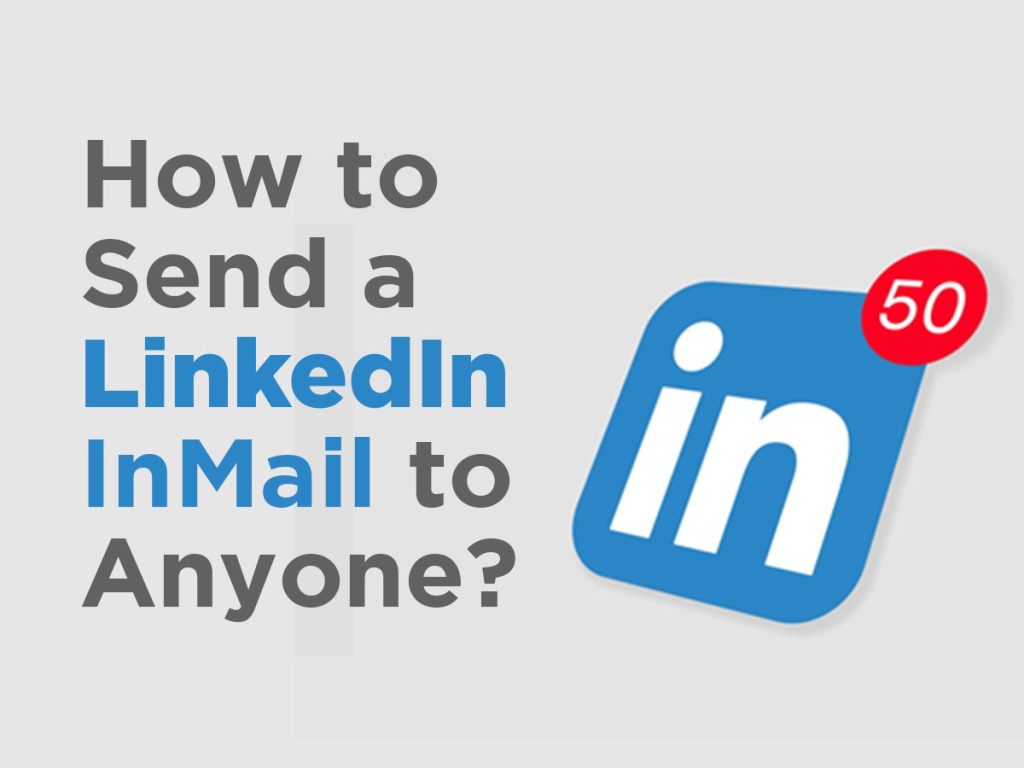
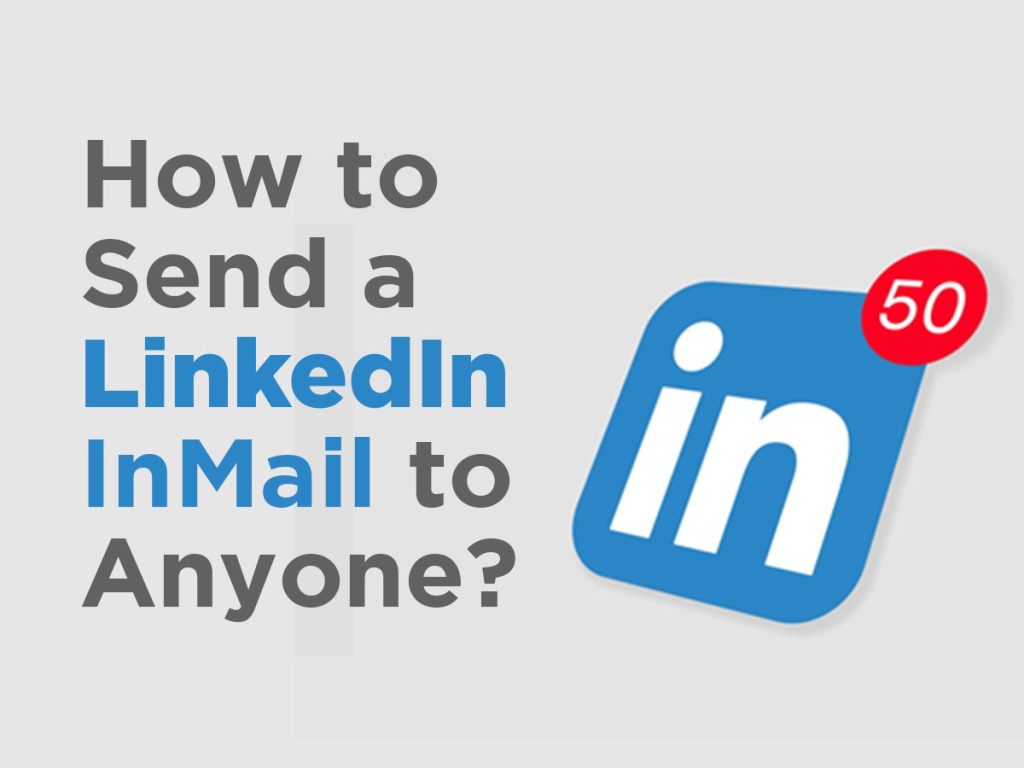
How to send a LinkedIn InMail to Anyone?
You can send LinkedIn InMails to anyone whether they are your connections or not. They are available for the premium members only and you have given only certain credit of them per month.
LinkedIn is a social media platform that is used to make ‘connections’ with other professional persons. With a connection, you can connect with them by messaging them, and seeing their profile and posts to learn about them.
But premium memberships can offer you the option to message anyone you want without making a ‘connection’. With these steps, you can send LinkedIn InMail to anyone:
Ways to send an InMail on LinkedIn
The way to send an InMail message on LinkedIn is the same as the regular messages no matter how you use your LinkedIn profile. The only difference between those is that you can send the message you are not connected to with LinkedIn InMails.
- To log into your premium account open the LinkedIn app on mobile or visit the LinkedIn website.
- Find any person on LinkedIn that you are not connected with. To check you are not connected with someone by looking at the number mentioned next to their name like 2nd or 3rd.
- To send the message open the profile and tap on the message button. When the message window opens, you will notice a premium box at the bottom of the window with the InMail credits count.
- Personalize your message with a good & catchy subject line and body in limited characters and press send.
When a person receives your message it will arrive in the inbox with your subject line.
How to use LinkedIn InMail for lead generation?
1. InMail’s Subject Line
In regular messages on LinkedIn, there is no subject line, but InMail offers you a Subject Line. However, subject lines play an important role when you are targeting lead generation. Your message can stand out from other regular messages.
This premium service can help you to reach influencers, and busy professionals who are very hard to reach. With a better subject line, the possibility to see your message and reply back exceeds.
2. Character Limits
InMails on LinkedIn have a higher character limit than regular ones. You can design a message as you want with better character limits. For better outreach, you should use personalized precise messages. Short messages have a better chance of making interest in your recipients which decreases the chances of getting marked as spam.
3. Cost-effective approach
When you design the right InMail for your promotion, you get a high chance of reverting. When you get answers from your recipient, you get your credit back which makes it cost-effective. With this feature, you can target your potential audience by doing good research and converting them into potential customers.
These are some of the points that make LinkedIn InMails a good option for lead generation and outreach campaigns. You can connect with a large number of relevant leads by bypassing your connection limits.
Limitations of LinkedIn InMails
LinkedIn InMails is a very powerful feature and can assist you with your sale processes but there are some limitations are there that you should be aware of:
- The main drawback of this premium feature of LinkedIn is that it is very costly. To send an InMail you have to use a limited credit. InMail is not a cheap service as you have to pay for each InMail.
- There is a monthly limit on the credits of InMails which means you can send only a number of messages per month. If you want to increase your limit, you have to upgrade your plan or wait for another month.
- When you are using the InMail service, there are very limited targeting options for campaigns. It can directly decrease the efficiency of possible marketing efforts.
- There is no guarantee that you will get any response to these InMails. When you are using premium features, you want to see a good response. For that you need to do proper research on the quality of your InMail message. But the response you get is not guaranteed.
- Many LinkedIn premium users reported that these premium InMail features they do not work as effectively as they used to. Most of the InMail messages go directly to the spam folders of the messages sections.
These limitations will give the new perspective to make more strategic and effective InMails to get good response.
FAQs
Q. What are 1st, 2nd, and 3rd-degree connections on LinkedIn?
1st, 2nd, and 3rd-degree are the connection levels of the LinkedIn platform which are used to determine the strength of your professional relationship which are referred to as ‘degree of connection’. It simply means how close are you with that particular user.
1st-degree connections: These are the connections that are directly connected to you and are a part of your network. When you accept any request or anyone accepts your request, you become each other 1st degree connections. You can directly connect with them with the help of inbox and access to their contact info as well. The limit of first-degree connections is ‘30,000’.
2nd-degree connections: These are the connections that are not directly connected to you and aren’t a part of your network. But these people are connected with your 1st-degree connection. You can check the mutual connection by visiting their profile. You simply can’t direct messages to them. You can only send them connection requests to start any conversation.
3rd-degree connections: These are the connections that are not connected with your 2nd-degree connections and with you. There is no mutual connection and like the 2nd-degree, you can’t send direct messages to them. To start any conversation, you should make a connection first or use LinkedIn InMails.
Q. How to send unlimited InMails on LinkedIn?
Yes, you read it right, you can send unlimited InMails on LinkedIn. For this, you need to know about the concept of ‘Open Profiles’.
Open profiles are those LinkedIn Profiles of people who accepted the setting to be contacted by anyone without having LinkedIn connections.
With the help of Sales Navigator, you can identify the open profiles and export the leads.
To enable the open profile feature on your profile follow these steps:
- Click on the homepage ‘Me’ section at the top of your LinkedIn Page.
- Press the ‘View Profile’
- Click the ‘Edit’ icon on the profile page.
- In the pop-up window, check the drop-down icon.
- Switch on the Open profile section in the premium section to turn it on.
- Click on the save changes.
Free LinkedIn account members can send regular messages to the Open Profile people without connections.
This facility provided by LinkedIn can be a great option for outreach campaigns with automation tools.
Q. How to find 2nd and 3rd-degree connections on LinkedIn?
To find new people, you need to expand your networking area. To find new users, check the great content posted by users. On LinkedIn, you can check the posts of the people you engage with and engage with. It is a feature of the LinkedIn algorithm that helps you find other people’s posts to contact with similar interests.
These people’s profiles can be the 2nd and 3rd-degree connections and you can send the connection request to them to open up the networking opportunities.
You can also connect with the professionals from the company pages with similar interests. Add these people to your contact list and repeat the process to have more but do not exceed the daily limit of connections.
Q. What are the restrictions on LinkedIn InMails?
With LinkedIn InMails, you can send messages to a user or multiple users at once. But, if you want to send another message, it is not possible before 24 hours. If they respond to you back within 24 hours, you can send another one.
Another limit is, that you can send up to 1,000 LinkedIn InMails per day. With your premium accounts you can have 150 credits but if you want extra, purchase it. But, you can’t send more than 1,000 in a single day as you will receive a notification from LinkedIn. In your starting usage week, you only have a 200 InMail limit per day and if you use extra, your account will be disabled.
Q. How do you know if someone declines your InMail?
If your InMails on LinkedIn are responded to in any way (accepted or declined) within 90 90-day periods, they will be credited back. When someone declines your InMail, you will get a notification in your inbox like {{Recipients-Name}} declined to continue this conversation for now. Sales Navigator or Recruiter InMails users will get a notification like the [recipients-name] declined your InMail. All of the InMails that are declined by the users will be credited back.
Conclusion
That’s it!
We hope DIDM’s article for LinkedIn InMails has provided you with a better understanding of InMail and its purpose to use it effectively. When you use your InMail with the proper knowledge like we mentioned above, you can get a good response rate.
LinkedIn InMails can be very impactful for your business if you use the platform efficiently. It can help you build amazing professional relationships with the users using the LinkedIn platform. Anybody can use LinkedIn InMail for their marketing campaigns with a premium account as it is a very effective tool.
The main thing about LinkedIn InMails is how you can use them, how to send InMails to users effectively, how to know about the credits, and other understand efficiency. If you want to learn about LinkedIn in-depth, you can join DIDM’s top-class digital marketing courses in Delhi to understand the basics and advanced concepts of social media.
Learn under the supervision of top social media experts who have a great working experience of about 10+ years in the digital marketing field. Enroll for our free-of-cost demo session, by calling us at +91-8800505151 or visiting our branch today.